Continuing our exploration of artificial intelligence (AI) and its impact on digital marketing, it’s impressive how this technology is transforming all areas of the field. In this article, we will delve into its influence on visual content creation, a crucial aspect of digital media. One tool you are likely familiar with is Canva, widely recognized as one of the most used design platforms globally. What you might not know is that Canva is at the forefront of this revolution by incorporating Stable Diffusion technology, developed by Stability AI, into its toolkit. This integration allows users to transform words into images in a remarkable way. Learn more about Canva AI below.
Text to Image: Creating Images from Words
The star feature of this integration is the tool called “Text to Image.” Its operation is surprisingly simple, making it accessible to users of all levels of experience in graphic design. To create an image, the user simply writes text and defines the desired style for the image, and the AI takes care of the rest. Later, we will provide a step-by-step guide on creating images with Canva AI.
Exploring Different Styles
Canva offers users the option to choose from a wide variety of styles for AI-generated images. Some of these include:
- Cinematic: Elevate your words with a cinematic visual touch.
- Neon: Make your text shine with vibrant neon brightness.
- Watercolor: Bring your words to life on a virtual canvas of soft, flowing colors.
- Colored Pencil Style: Transform your ideas into colorful, energetic illustrations.
- Retrowave Style: Travel through time with a retro-futuristic touch.
There are many more options; just choose your preferred style and an aspect related to the concept in your text. Another detail is that with each request, Canva generates four different designs for the user to choose the one that best suits their needs.
How to Use Canva AI
Creating AI images in Canva is a simple and exciting process. Here is a step-by-step guide:
1 – Access Canva: First, log in to Canva or create an account if you don’t have one. Once inside, you can open an existing project or start a new one.
2 – Explore the Text to Image App: In the left sidebar menu, find the “Apps” section. Here you will find the “Text to Image” app. It may appear under “Discover,” but if not, use the search function or access it directly here: https://www.canva.com/es_es/generador-imagenes-ia/
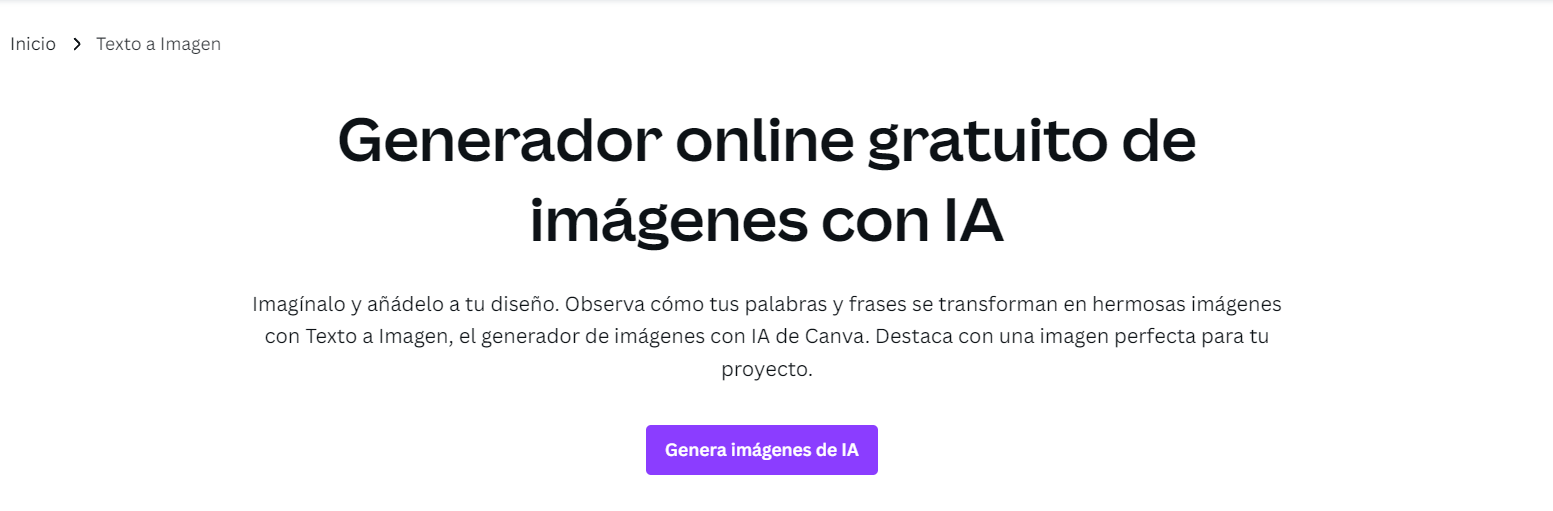
3 – Define Your Prompt: As we discussed with ChatGPT prompts, this interface works similarly. You will find a space to write your text, which serves as the foundation for image creation. Then, select a style and aspect ratio that fits your creative vision.
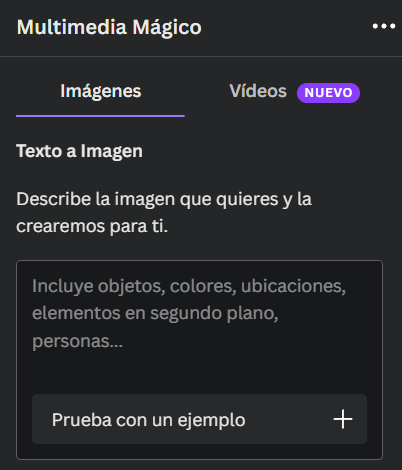
Example Prompt for Canva AI:
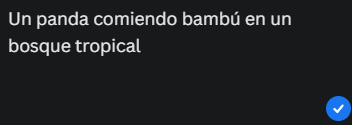
4 – Create Your Image! After completing the steps above, click the “Create my image” button at the bottom. Canva will automatically generate four images based on your text and style choices.
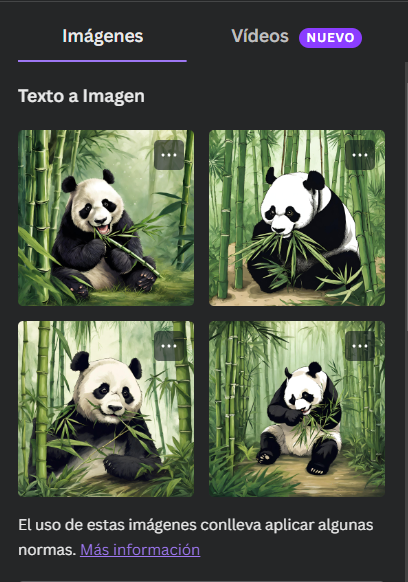
5 – Customize and Edit: Explore the generated images and select the one that best represents your idea. Once inside your project, you can adjust the image to your liking. You can rotate, resize, and place it anywhere in your design.
Canva AI Limits and Subscription Options
It is important to note that Canva provides 50 free credits to use the AI image feature. Once you have used these credits, you can subscribe to Canva Pro to continue using this amazing design feature.
Revolutionizing Creativity in Graphic Design
Canva states in an official release that “Text to Image not only allows our community to create visual content faster than ever but also marks the end of creative block.” This AI integration removes creative barriers and allows design ideas to flow freely and constantly. In other words, if you have the text, Canva provides the image.
If you are looking for a tool that unleashes your imagination and simplifies your design process, Canva with AI is the perfect choice. Let your words come to life as images with Canva!



